Although limited in what you can customize, Buzz does allow you to brand your Domain to your school by following these steps:
1. On the Admin App page, click on the 3 dots in the upper right and choose Domain Settings

2. Scroll down to the Theme box. This is where you can upload your own logos, change the color theme, upload a full HTML version of your custom login page, or even have the login page directed to your schools homepage (details below):

Icon - This is the icon that will appear on the tab in your browser

Touch Icon - This is the icon that will appear on a mobile device.
Logo - This is the image that will appear in the upper left of screen when you are at the login page, as well as beside your Buzz domain name when you are logged in: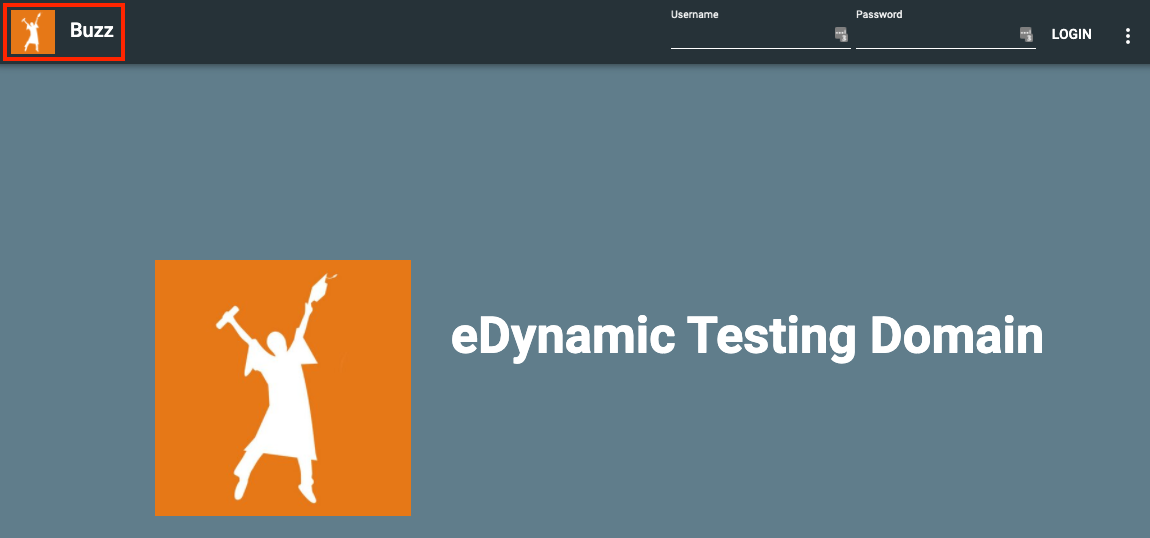

Login Logo - This is the image that will appear in the centre of the login page:
Additional Customizing Resources
For more information on using the customized sign-in page feature, please see the article How Do I Customize My Sign-in Page by Agilix Support. Additional documents and resources can also be found at https://support.agilix.com.
Was this article helpful?
That’s Great!
Thank you for your feedback
Sorry! We couldn't be helpful
Thank you for your feedback
Feedback sent
We appreciate your effort and will try to fix the article